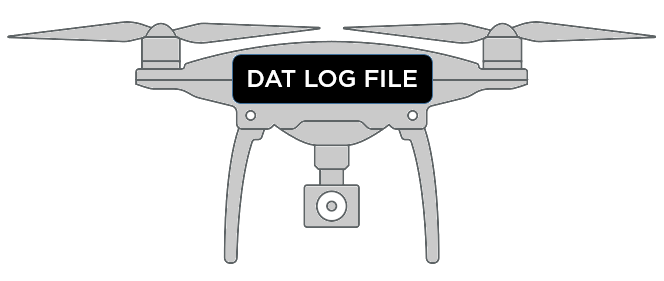 |
|
DJI DAT file upload instructions |
You can now upload the log file from the DJI aircraft ("DAT file") directly to Airdata.
Please follow the instructions below to upload these log files.
We support DAT files from these drones:- DJI Phantom 3 Standard / 4K / Advanced / Professional / SE
- DJI Phantom 4 / Advanced / Pro / Pro+ / Pro V2 / RTK
- DJI Inspire 1 and Inspire 2
- DJI Mavic Pro and Mavic Platinum
- DJI Matrice 100, 200, 210, RTK, 600, 600 Pro, V2 (M100,M200,M210,M210, M600 and M600 Pro)
- DJI Spark
Please note: Mavic 2, Mavic Air, Air 2S, Mavic Mini, M300 RTK, and FPV drones DAT files extracted from the aircraft are not supported.
Airdata also supports ALL mobile device DAT files (for ALL drone types) from your phone/tablet - these are available in the MCDatFlightRecordfolder:- On Android these will be under /DJI/dji.go.v4/FlightRecord/MCDatFlightRecords
- On iOS these will be under File Sharing in iTunes -> FlightRecords (Save to disk) and then open MCDatFlightRecords folder under it in your computer
If you are new to Airdata: Automatic upload is available! We support automatic uploads of the log files from your tablet (TXT drone flight log).
Please visit the main upload page to learn more.
Please see the full list of supported aircraft here.
|
|
|
Instructions to upload DAT file located on DJI aircraft
- After flying, connect your DJI aircraft to your computer via an USB cable and open DJI Assistant 2, then click on the phone/tablet icon.
- Click on the aircraft icon (in this example it's a Mavic Pro).
- Click on "Data Upload" in the DJI Assistant 2 App.
- Click "Confirm" in the pop-up window.
- Select the flights you want to view on Airdata, then click on the "Save To Local" button.
| NOTE: | Since DAT files are fairly large, and since DJI Assistant will combine all selected files into one big file when exporting, we recommend selecting just one or two files at a time when you export the data (as opposed to exporting all files at once).
This way - you will not exceed the Airdata file size upload limit.
|
- Select where to save the DAT file on your local computer.
- The download will start. Please note that DJI assistant will compress all the selected flights into one big file.
- Once the DAT file is saved to your computer, click "Open in the folder" to see the saved DAT file.
- Go to https://app.airdata.com/main?a=upload to upload the DAT file to Airdata.
- Drag and drop the DAT file into the drop box area, or click "SELECT FILES" to select instead of drag and drop.
Here is an example of what to look for: DJI_ASSISTANT_EXPORT_FILE_2019-04-16_15-08-11.DAT
- Click on "Upload Flights" to upload.
- Once uploaded, click on "Continue to flights".
Important: It will take a moment for DAT file flights to show up in your flight list.
|




Please login to add a comment
Best,
Trevor
AirData Support
While we understand that there is an occasional need for uploading the DAT files, we generally recommend that you upload the .txt files, which are smaller than the DAT files and can often be automatically uploaded to your AirData account.
Please visit this page for our recommended methods of uploading logs for each flight app: app.airdata.com
If you would like more information on our Enterprise level subscription for viewing larger DAT files, please send an email to support@airdata.com.
Best,
Trevor
AirData Support
Exporté los log files con extensión dat. Se supone que el fabricante debe facilitar la plataforma para leer dichos archivos con extension DAT, exportados de un dron Mavic 2 enterprise.
Ya estoy desesperado.
When using an Android device: app.airdata.com
When using an iOS device: app.airdata.com
Best,
Trevor
AirData Support
Thank you for your post.
AirData supports the upload of DJI Mini 3 Pro flight logs from the flight control device (phone/tablet/controller).
The DJI Mini 3 Pro is not on the list of drones for which we support DAT files downloaded directly from the drone itself.
The instructions for setting up the DJI Mini 3 Pro will vary depending on the make and model of the control device you are using.
Please send us an email at support@airdata.com with this question. Please also let us know which control device and flight app you are using.
We will be happy to assist you.
Thank you.
Best regards,
Tom
AirData Support
Thank you for posting this question.
AirData supports DroneDeploy and DJI Pilot's flight logs via different upload processes.
For DroneDeploy, you will need to enable your AirData Auto Upload Token in DroneDeploy settings.
Please see our DroneDeploy help article for further instructions: app.airdata.com
Your Auto Upload Token can be accessed in your AirData dashboard via My Account -> Auto Upload Token.
If you continue to experience issues uploading flights via DroneDeploy, please send us an email at support@airdata.com
We would be happy to help you set this up. Thank you.
Best Regards,
Tom
AirData Support
Thank you for writing with this question. To assist you better, we require additional details to troubleshoot the issue accurately.
It's important to note, AirData does not support the DAT files for the Mavic 3 Multispectral.
Could you kindly send us an email at support@airdata.com, including 1) the make and model of your control device and 2) the flight application you're using to conduct flights? This information will help us in providing you with tailored assistance to resolve the uploading problem.
For a comprehensive overview of automated upload methods, we recommend reviewing our uploads help page accessible here: app.airdata.com
If you have any other questions or concerns related to your AirData account, please don't hesitate to include them as well.
Thank you for your cooperation. I look forward to receiving your response and working towards resolving the synchronization issue for your account.
Best regards,
Teresa
AirData Support
When I upload the .Dat, I get the same message as the screenshot above. When I click Continue to Flights, the flights don't show up.
Thank you for writing with this question.
It's important to note that AirData currently does not support the DAT files from the M300 RTK drone due to encryption constraints. As a result, attempting manual uploads may not yield the desired results, as you have experienced.
However, AirData offers seamless automatic flight log uploads from the DJI Smart Controller. To ensure a smooth experience, we recommend using our AirData app for uploading flight logs from your M300 RTK drone. For detailed instructions on completing this process, please see this help article: app.airdata.com
If you encounter any further difficulties or require additional assistance, please reach out to our dedicated support team at support@airdata.com. We would be happy to provide further assistance.
Kind regards,
Teresa
AirData Support