Sony Airpeak S1
| Feature availability | | | | | |
|---|
This article outlines how to automatically upload Sony Airpeak S1 flight logs to AirData.
Note: An Airpeak Plus plan is required to sync logs with AirData.
With the drone and controller powered on and connected, and the flight app open, the flights should automatically sync with Sony's cloud. You will see "Syncing" and "Synced" messages, as observed below.
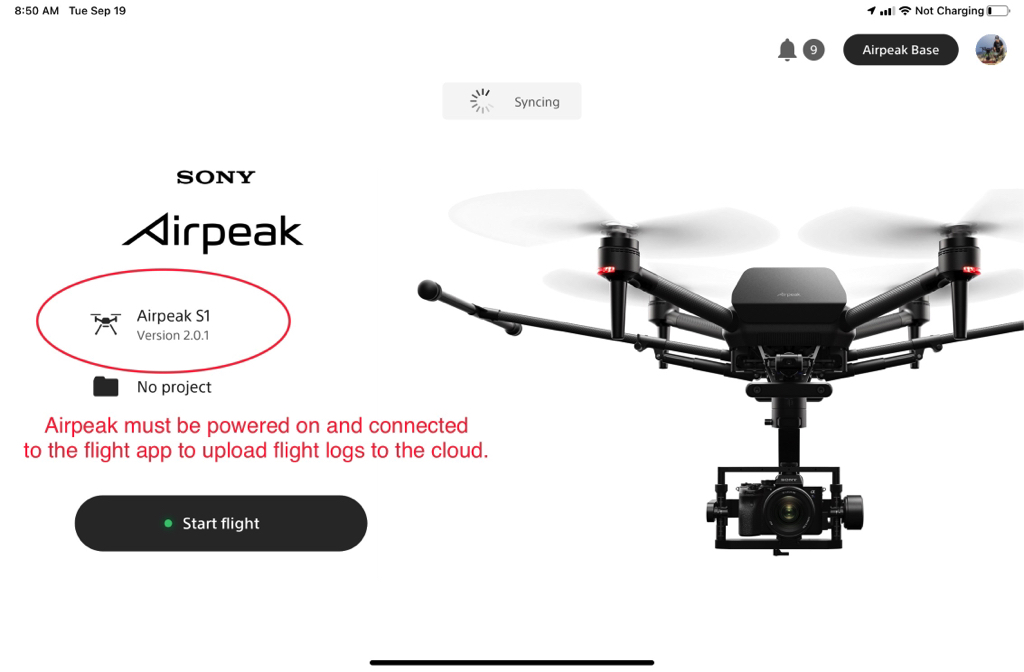
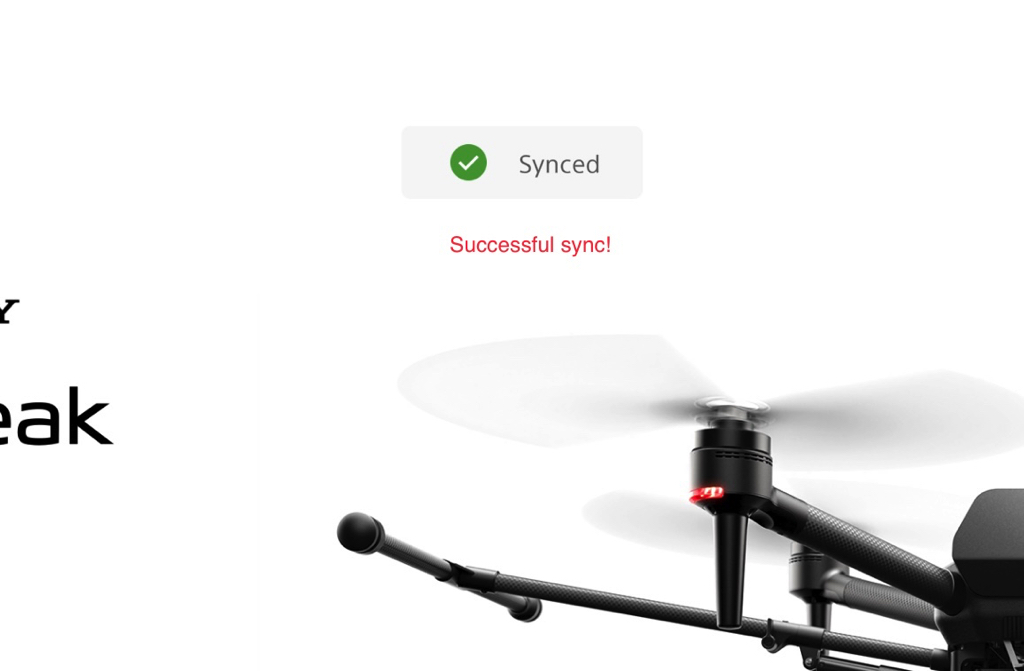
You can also force a manual sync with Sony's cloud by tapping on your profile picture and selecting "Sync with cloud."
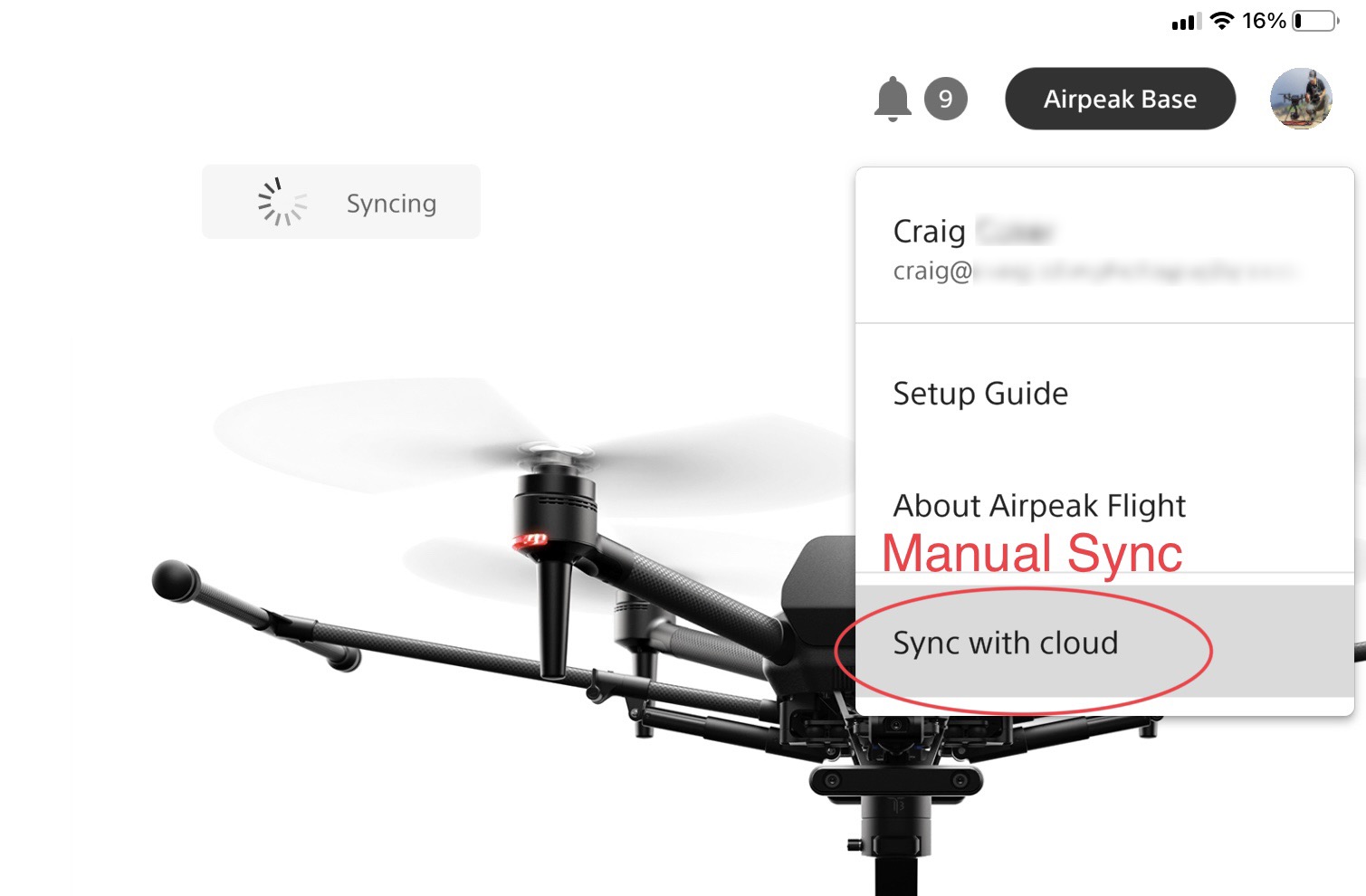
On AirData, go to My Account -> Sony Login, or click here. Next, tap on "Authorize AirData in your Sony Airpeak account."
Follow the next pages to authorize AirData to link to your Airpeak account. You will only need to go through the authorization process when initially setting up the sync connection between AirData and Sony's cloud.
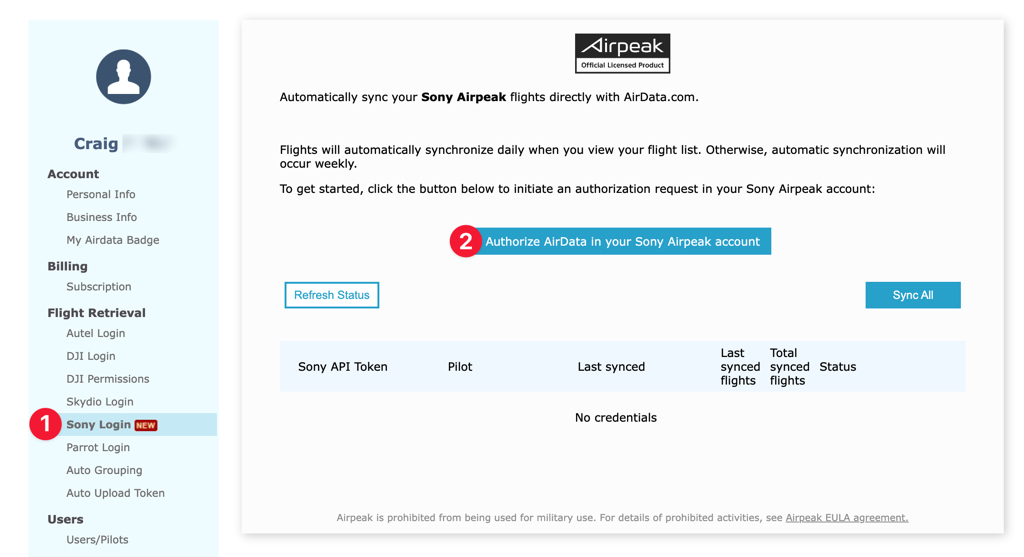
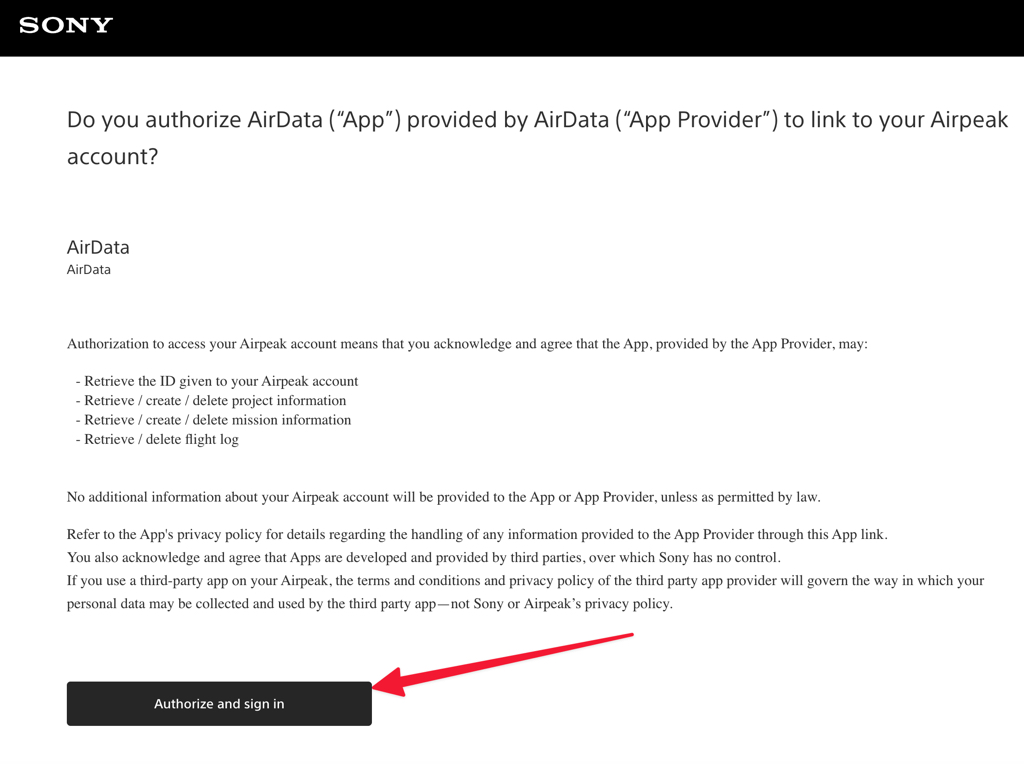
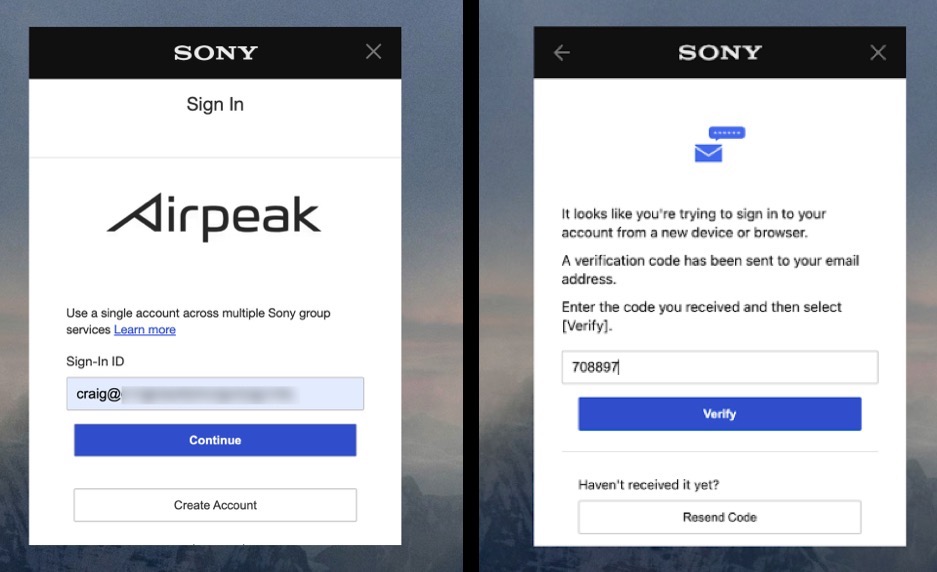
You will see your credentials appear on the "Sony Login" page when AirData has successfully synced with your Airpeak account.
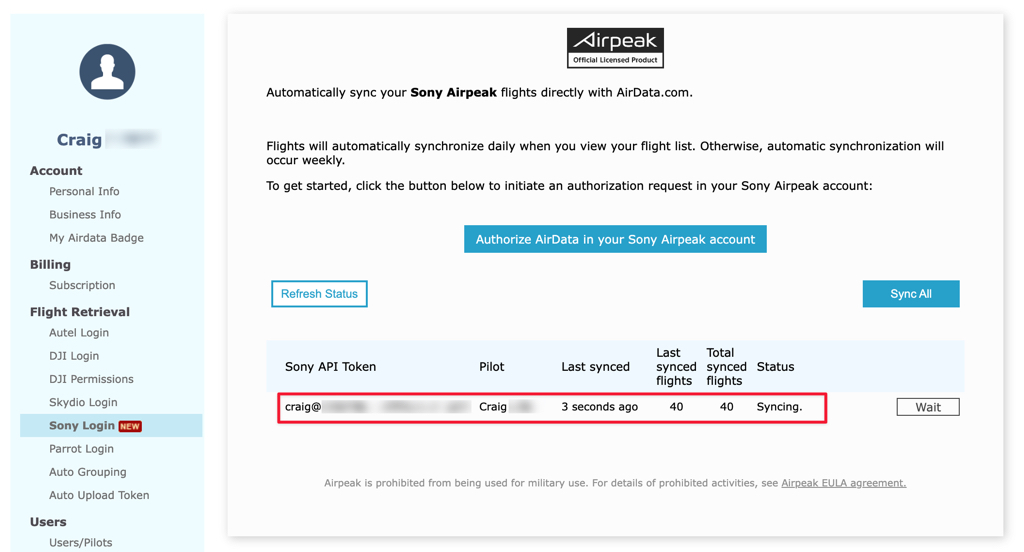
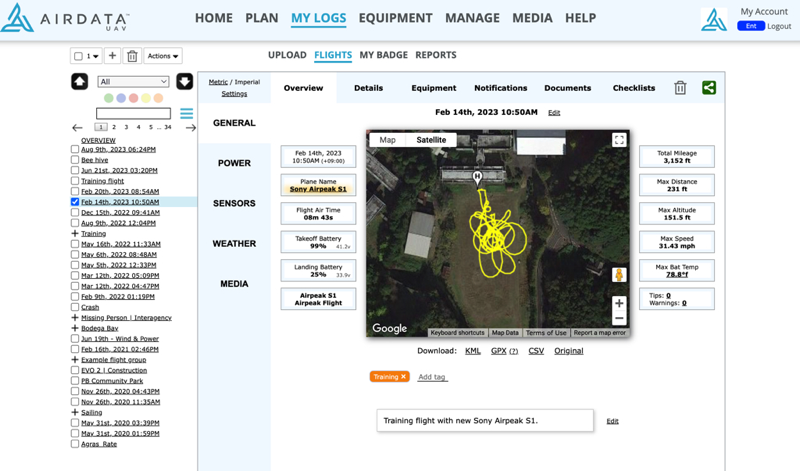
Moving forward, flights will automatically synchronize daily between AirData and Sony's cloud when you view your flight list from the AirData UAV mobile app or web portal. Otherwise, automatic synchronization will occur weekly.
| Comment Section | Sort by:
|










Please login to add a comment