Granting Permissions in Android 13 and 14
| Feature availability | | | | | |
|---|
Do I need this workaround?
Please note: For most users on Android 13 and 14, we recommend using our manufacturer (DJI/Autel/etc.) cloud to AirData sync method.
The cloud sync method is user friendly and allows AirData to sync flights directly from your manufacturer cloud account.
Here are the help articles for cloud sync:
Workaround updated on April 11th 2024: As this updated workaround is fairly complex, we only recommend this to users who are more experienced with the Android operating system or who need to bypass DJI’s cloud servers.
Why is this workaround necessary?
Android 13 and 14 introduced new restrictions on access to system data folders. This means that AirData UAV on newer Android phones and tablets is unable to sync flight logs. Older devices running Android 11 and older are unaffected.
Overview of New Workaround
Our mobile development team has created a workaround that will allow the AirData UAV app to regain access to the system folders containing flight logs. The new workaround works by integrating a third-party app called Shizuku.
Shizuku is an open-source app that has been approved by the Google Play Store. This app grants other applications access to restricted folders in Android.
You can read more about Shizuku here: https://github.com/RikkaApps/Shizuku
You can see a list of other apps using Shizuku here: https://github.com/ThePBone/awesome-shizuku
Shizuku is an open-source app that has been approved by the Google Play Store. This app grants other applications access to restricted folders in Android.
You can read more about Shizuku here: https://github.com/RikkaApps/Shizuku
You can see a list of other apps using Shizuku here: https://github.com/ThePBone/awesome-shizuku
Requirements
In order for this workaround to take effect on your device, you will first need to perform the following steps. Please note that the workaround will not be available if any of these steps are missing.
- Install the AirData UAV BETA app on your Android 13 or 14 device. This is not an official mainline release of AirData UAV and you will need to specially opt in to download this version for testing.
Opt in to the AirData UAV BETA here: https://play.google.com/store/apps/details?id=com.airdata.uav.app - Install the Shizuku app on your device. Link to Shizuku on Google Play Store: https://play.google.com/store/apps/details?id=moe.shizuku.privileged.api
- Enable Developer options on your Android device.
a) Head to your Settings -> About Phone on your device.
b) Find the Build number option in your device settings. The precise menu steps vary from device to device.
Please see Google’s official instructions for more information: https://developer.android.com/studio/debug/dev-options
c) Tap the Build Number option seven times until you see the message “You are now a developer!”
d) Return to the previous screen to find Developer options at the bottom.
Configuring this workaround
Enable Wireless debugging in "Developer options"
a)Toggle Wireless debugging to the “on” position
- In Developer options -> Wireless debugging, tap “Pair device with pairing code”
- Your device will search for a pairing service.
- When it finds a pairing service (Shizuku), tap the notification at the top of the screen and enter the pairing code.
- Open the Shizuku app
- Tap “Start” and then tap “Authorized 0 applications”
- Toggle AirData UAV to on position
- Verify “Ready to Sync”
Open AirData UAV beta.
Head to Settings -> MANAGE PERMISSIONS. You should see a green check mark and a “Ready to Sync” message - You can now enable Auto Sync or SYNC NOW in AirData UAV as in previous versions of Android.
Troubleshooting Shizuku Connection
- If there are missing configurations, you will see an “Sync Issues Detected” error message in AirData UAV -> Settings -> MANAGE PERMISSIONS.
- Please tap the "Authorization needed" button to open Shizuku.
- In Shizuku, hit Start. Then hit “Authorized 0 applications” to authorize AirData.
- AirData UAV -> Settings -> MANAGE PERMISSIONS should now show “Ready to Sync”.
| Comment Section | Sort by:
|






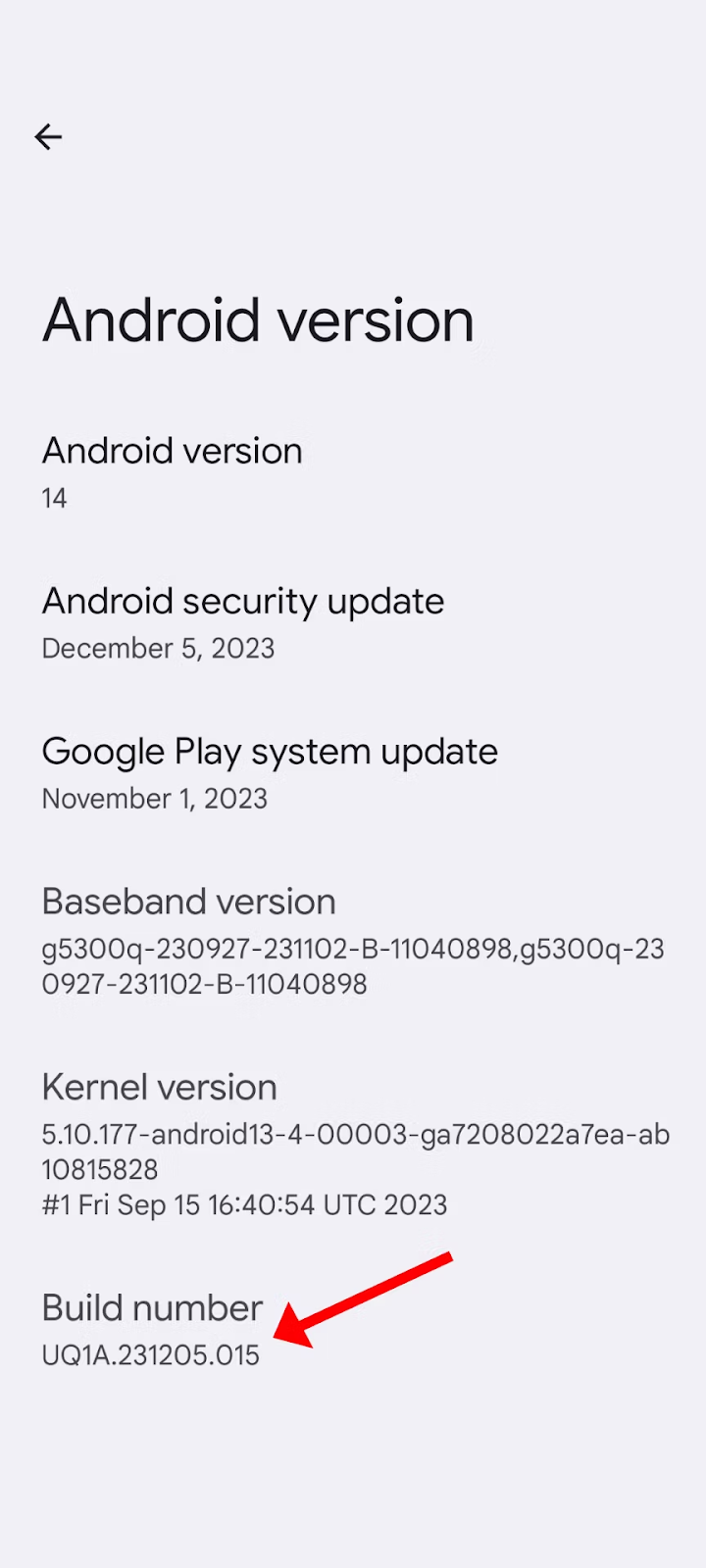
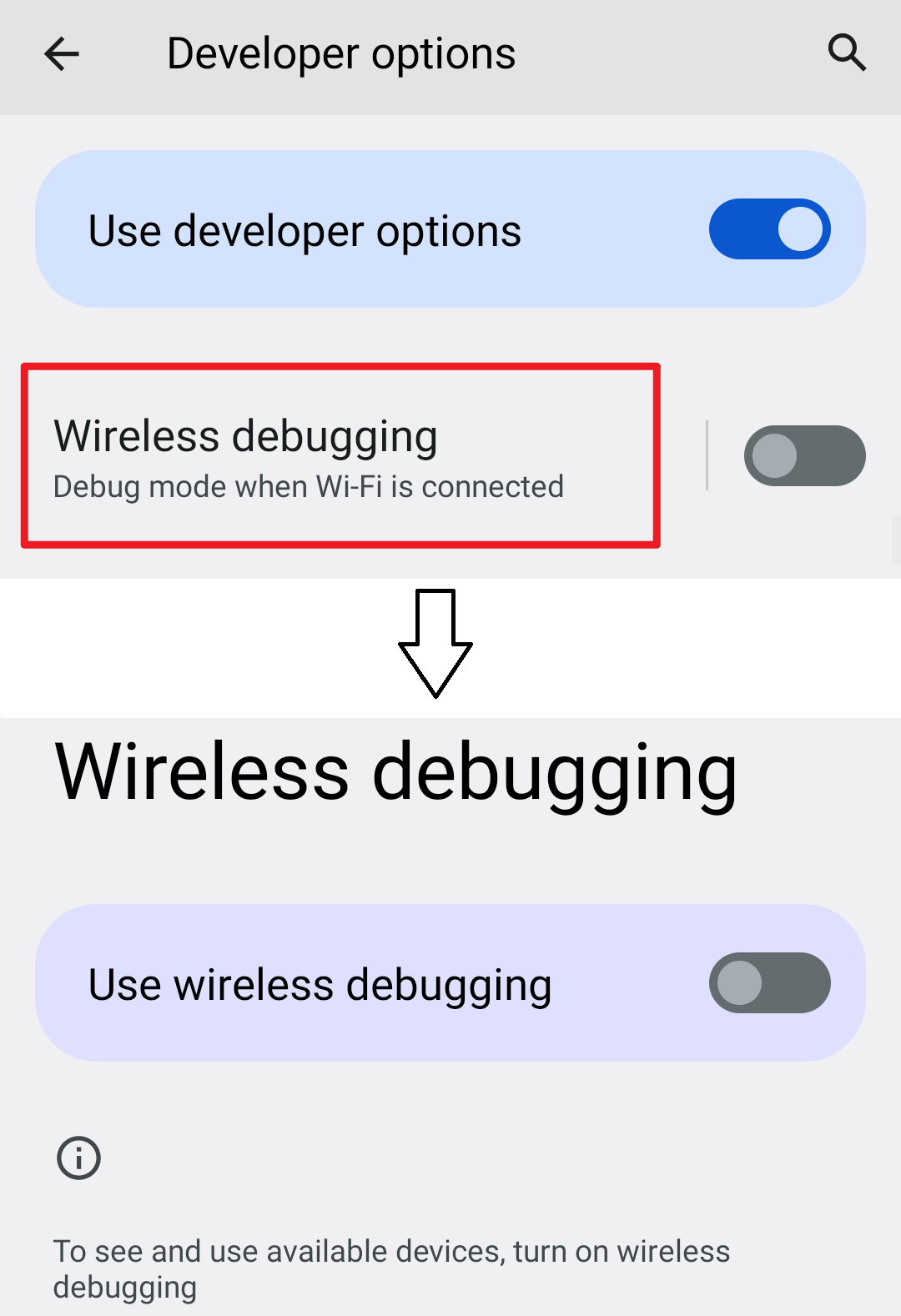

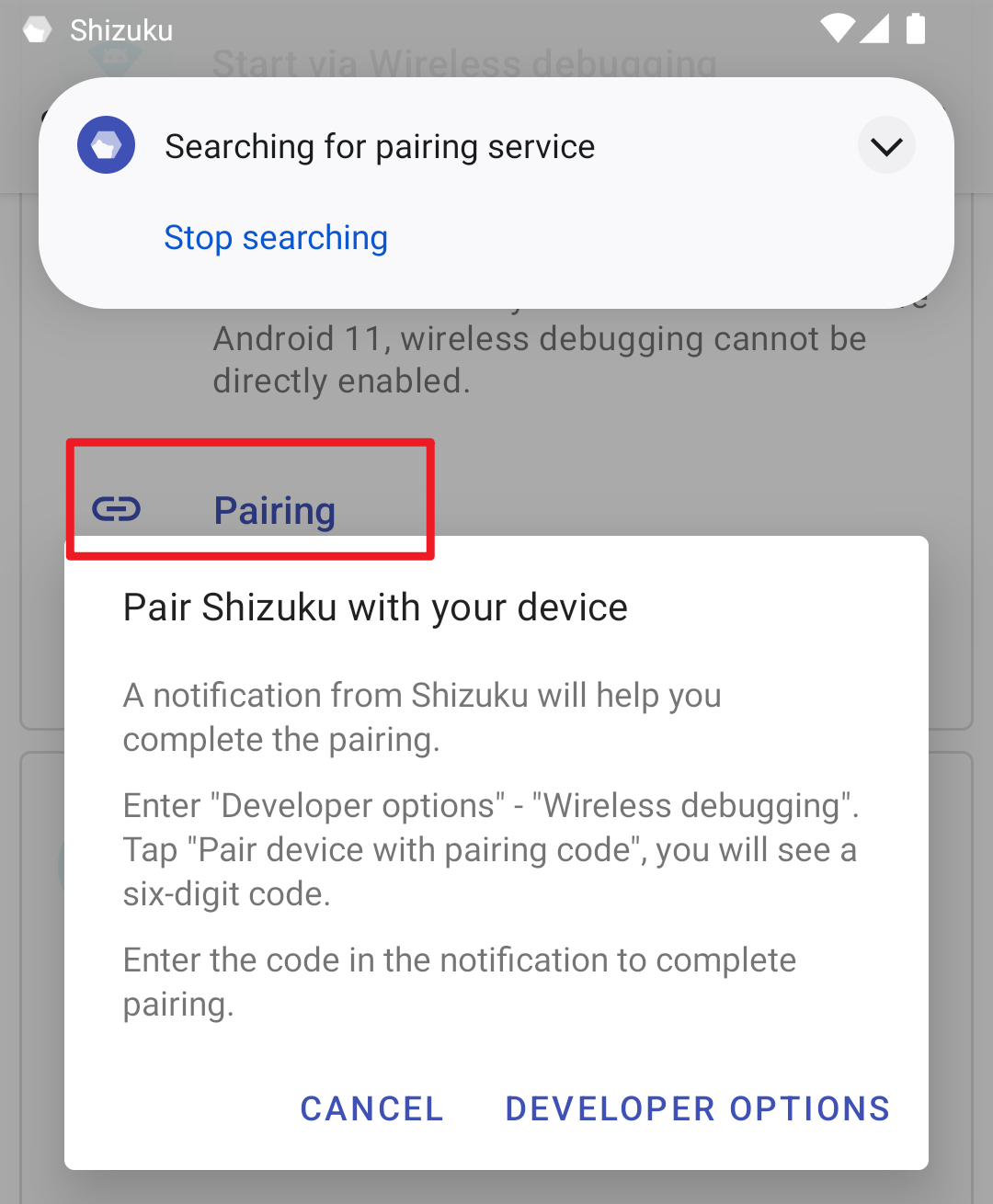
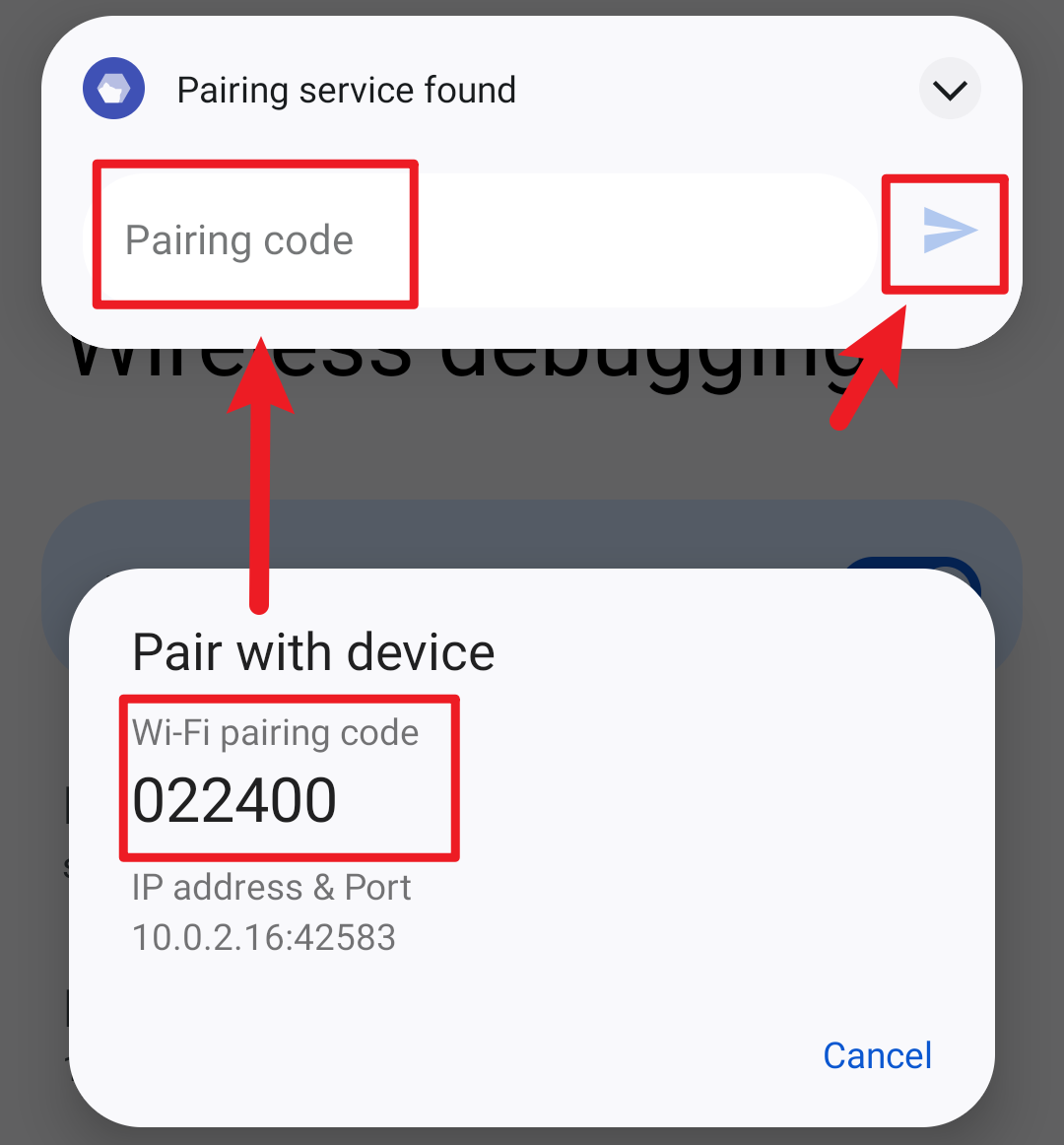
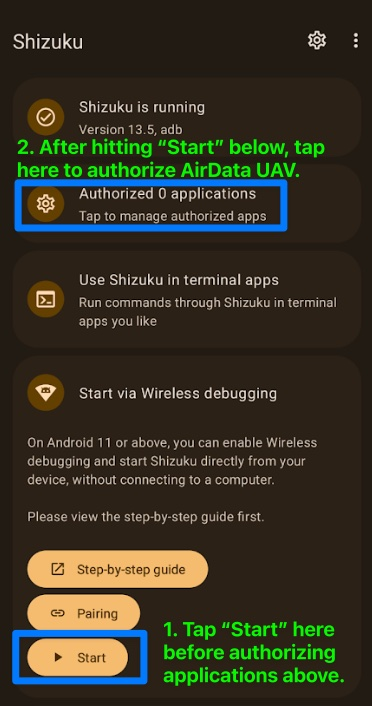
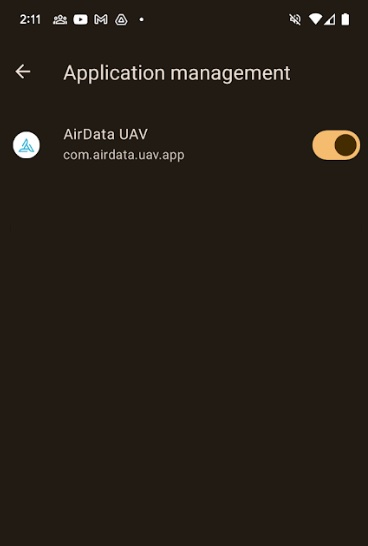
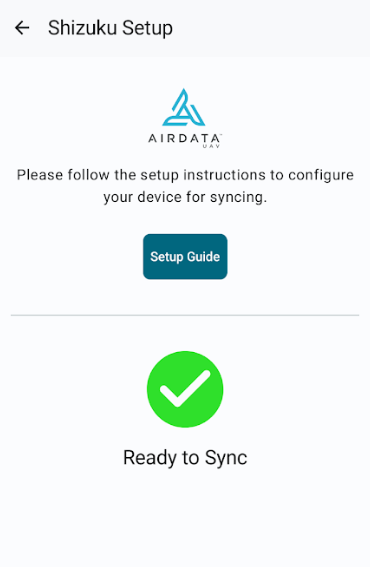
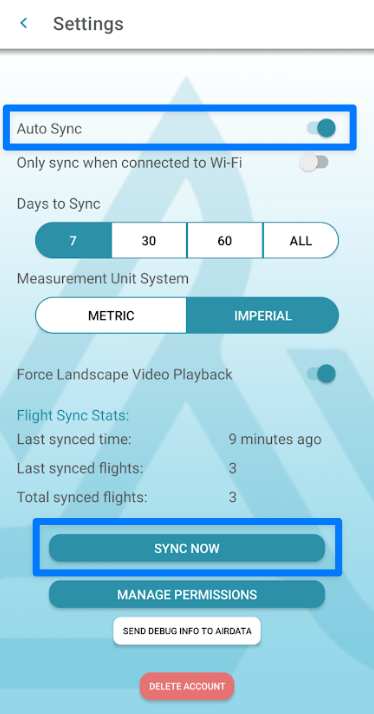
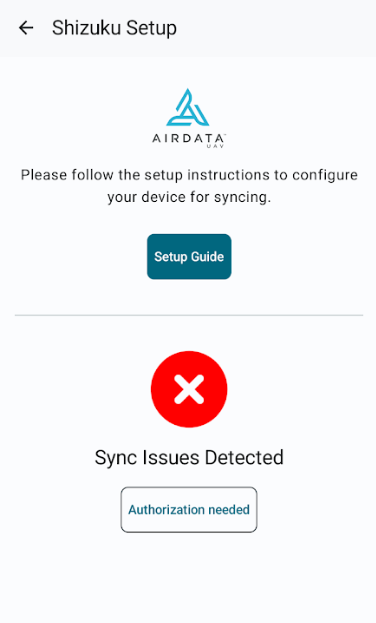

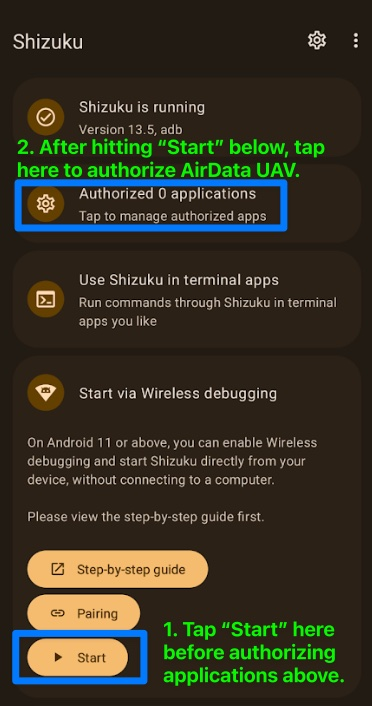




Please login to add a comment
That's great to hear. Thank you for letting us know.
We will update the table in this help article.
We will also post any updates from Google on the Android Files app.
Thank you.
Best Regards,
Tom
AirData Support
Thank you for sharing your results.
Can you send us an email at support@airdata.com with your device model and Android version?
Any screenshots you could provide of your Files app settings screen would be helpful as well.
We would be happy to help you troubleshoot this.
Thank you.
Best Regards,
Tom
AirData Support
Thank you for posting your results.
We'd be happy to help you troubleshoot this.
Can you send us an email at support@airdata.com with screenshots of your Files app version, as well as your Android version?
Thank you.
Best Regards,
Tom
AirData Support
We wanted to follow up with you regarding your flight log uploads.
If you find that the workaround does not work for your device, please try using AirData's manufacturer sync capabilities.
We are able to sync from the cloud accounts of DJI, Autel, etc.
Please see the last section of the help article "What do I do if this doesn't work on my device?" for more details.
Thank you. Please feel free to reach out with any other questions.
Best Regards,
Tom
AirData Support
Thank you very much for your help. I'm not in a rush.
I will wait for Airdata and Google find a solution for new Android versions.
BR,
Alan
Can you confirm that AirData does not work in this version?
Please help me, my email is xxxxx@xxxxl.com
Thanks very much for hem help.
Thank you for sharing this question.
We have sent an email from Support@AirData.com to xxxxx@xxxxl.com with instructions for testing AirData on your device.
If you have any additional questions, please reply to us on that email thread.
Thank you. I hope this helps.
Best Regards,
Tom
AirData Support
AirData ver. 2.0.199-release
Android 14
Files app: 1.2424.602139702.0-release
Thank you for bring this to our attention.
Our team is still working on a solution for the file access restrictions on Android 13 and 14.
Please use Direct DJI Sync, our DJI -> AirData sync method, for the time being.
Instructions for Direct DJI Sync: app.airdata.com
Can you also send us an email at support@airdata.com with some screenshots of the errors you are seeing on Android?
Thank you. Please let us know if you have any additional questions.
Best Regards,
Tom
AirData Support
AirData Ver. 2.0.201 Build 201
Android 13
Files app Version t_frc_doc-330543000
Thank you for bring this to our attention. It sounds like the newest updates to Android 13 have restricted how far the Files app can roll back.
As our development team is still working on a solution for the restricted Files access, please our DJI -> AirData sync method for the time being.
Instructions for Direct DJI Sync: app.airdata.com
Can you also send us an email at support@airdata.com with some screenshots of the errors you are seeing on Android?
It would also be helpful if you could send us some debug info (Settings -> SEND DEBUG INFO TO AIRDATA).
Thank you. Please let us know if you have any additional questions.
Best Regards,
Tom
AirData Support
Thank you for letting us know that your Samsung S24 is no longer allowing the Files rollback.
Our development team has reported this issue to Google, and are continuing to work on other solutions for this.
For the time being, please use our DJI -> AirData sync method: app.airdata.com
This allows AirData to sync flight records over from your DJI account.
We will post an update with any new developments regarding the Android 13 and 14 Files access issue.
Thank you.
Best Regards,
Tom
AirData Support
Thank you for posting this feedback. We are starting to see that newer versions of the Files app can no longer be rolled back.
Our development team is continuing to work on other solutions for this issue
For the time being, please use our Manufacturer Cloud -> AirData sync methods: app.airdata.com
These can be configured in your My Account settings dashboard.
These processes allow AirData to sync flight records over from your manufacturer (DJI/Autel/etc.) account.
We will post an update with any new developments regarding the Android 13 and 14 Files access issue.
Thank you.
Best Regards,
Tom
AirData Support
Thank you for letting us know this is no longer working on your Samsung S23. We are starting to see that newer versions of the Files app can no longer be rolled back.
Our development team is continuing to work on other solutions for this issue. We will post an updated article with any developments.
For the time being, please use our Manufacturer Cloud -> AirData sync methods: app.airdata.com
These can be configured in your My Account settings dashboard.
These processes allow AirData to sync flight records over from your manufacturer (DJI/Autel/etc.) account.
We will post an update with any new developments regarding the Android 13 and 14 Files access issue.
Thank you.
Best Regards,
Tom
AirData Support
You're very welcome.
We'll keep you posted on any developments with AirData UAV on Android.
Best Regards,
Tom
AirData Support
Thank you for sending this update regarding your Pixel 7.
Our team is working on some new solutions that will allow your device to continue syncing from the AirData UAV app.
Currently, you can use our Manufacturer Cloud -> AirData sync.
Setup instructions are here: app.airdata.com
This will allow AirData to download flight logs directly from your DJI/Autel/etc. account.
Thank you.
Best Regards,
Tom
AirData Support
Thank you for posting this feedback.
Were you unable to sync flights using the workaround above using Shizuku?
If so, please send us an email at support@airdata.com
We'd be happy to help you troubleshoot.
If you are syncing flights to your DJI cloud account, we recommend using that sync method.
Please see our Direct DJI Sync instructions here: app.airdata.com
Thank you.
Best Regards,
Tom
AirData Support