Manually creating flight records
| Feature availability | | | | | |
|---|
AirData supports a wide variety of drones and flight apps - a complete list can be found here. For instructions on uploading flight logs for supported drones and flight apps, please visit this page.
IMPORTANT: most users do not need to manually create flight records. AirData will automatically display the data for flights uploaded from supported drones and flight apps.
Reasons for manually creating flight records:
- If you are using a drone or flight app that is not on our supported list.
- If you do not have access to the supported flight log.
How to create the flight record
It is a requirement to first have the drone and battery in your equipment list for the flight record you plan to create. If the drone and battery are not currently listed, visit this page for instructions on how to add them.
Navigate to "MY LOGS" -> "FLIGHTS" and click on "Add Flight" in the top left-hand corner.
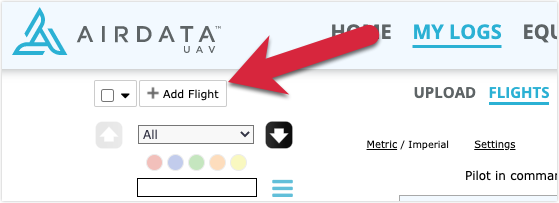
Proceed to click on "Manually Enter Flight Details" in the bottom right-hand corner.
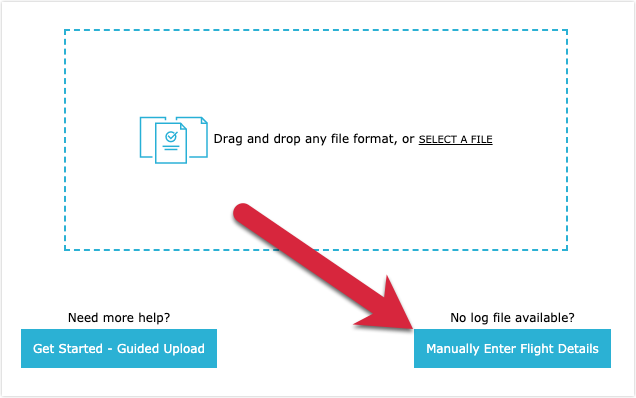
Provide the flight information, and be sure to select the drone and battery you are creating the flight record for. Click on "Save" when you're finished.
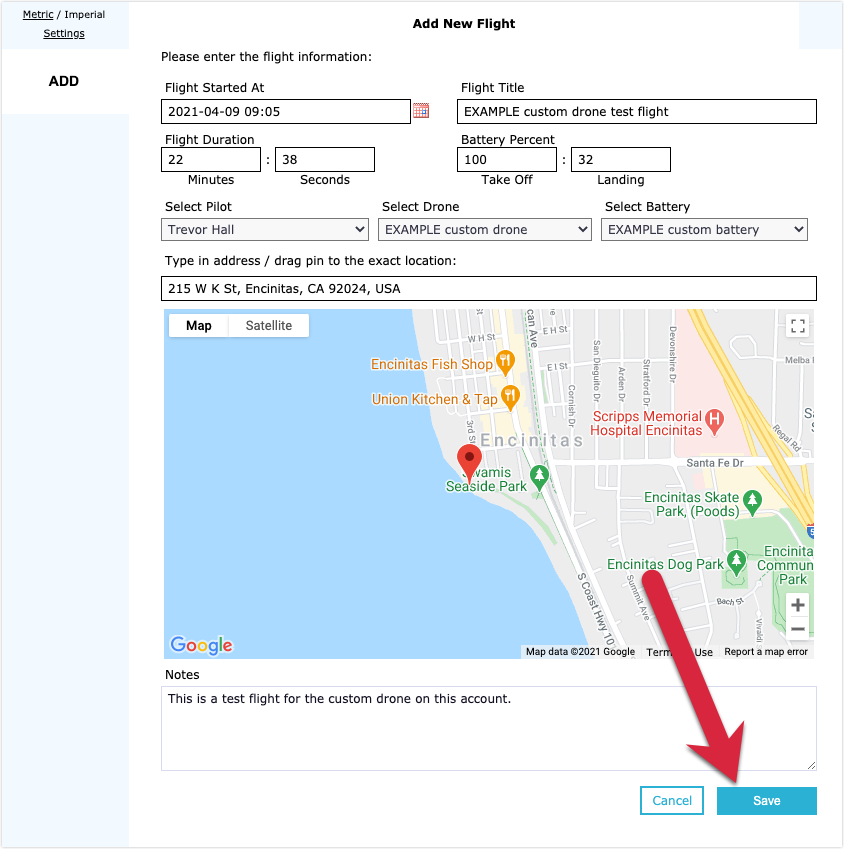
Viewing the created flight record
After creating the flight record, head to "MY LOGS" -> "FLIGHTS" to locate it in the flight list.
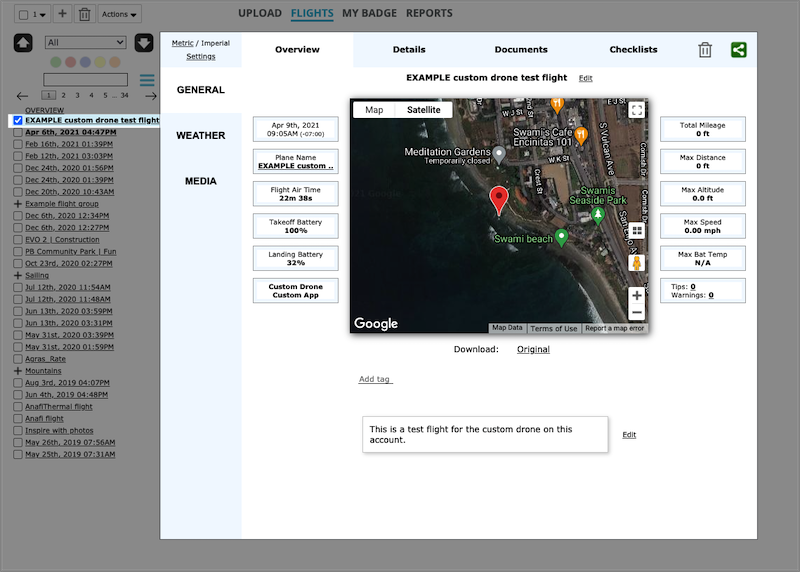
| Comment Section | Sort by:
|










Please login to add a comment
Thank you for posting this question. I understand you are not seeing your manually created battery when trying to create a flight record.
The battery type of the manually created battery will need to match the drone type. For example, if you select a DJI Mavic 2, the battery dropdown will only display Mavic 2 batteries.
If you need further assistance, I recommend contacting our dedicated support team at support@airdata.com. When reaching out, please provide additional details, including the name of the manually created drone and the battery that is not appearing in the dropdown list. Our support team will promptly investigate the issue and provide the necessary assistance to resolve it.
We appreciate your attention to this matter and look forward to hearing from you.
Best regards,
Teresa
AirData Support