DJI FPV Drone
| Feature availability | | | | | |
|---|
This help page demonstrates how to upload your DJI FPV drone flight logs.
Transferring logs from the Goggles to your phone/tablet
To upload your DJI FPV drone flight logs, you will first need to transfer the logs from the Goggles V2 to your phone/tablet. Once the logs are on your device, they can be automatically uploaded to AirData.
Here are instructions for transferring the logs from the Goggles to your phone/tablet:
- Ensure that you are using version 1.3.0 or later of the Fly app.
- After flying, connect your Goggles to your phone/tablet and open DJI Fly. Head to "Profile"
"More", and you will see a status bar at the top of the "Flight Data Center" page that displays the synchronization status, as seen below.
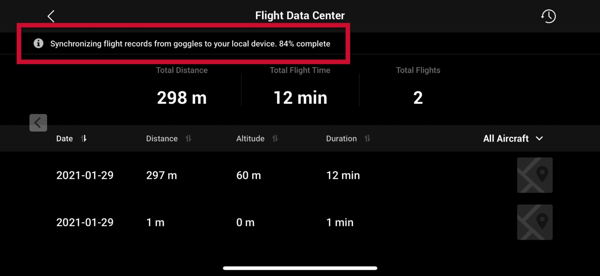
- You will see a message at the top, letting you know when the synchronization is complete. Note that you can see the flights that are synced between the Goggles and DJI Fly in the flight list on this "Flight Data Center" page. Now that the flights are transferred from your Goggles to your phone/tablet, proceed to upload them to AirData.
Uploading DJI Fly logs to AirData from your phone/tablet
Please visit the following help articles for instructions on uploading your DJI Fly logs to AirData from your phone/tablet:
| Comment Section | Sort by:
|










Please login to add a comment